| Why a Flowchart? | Flowcharts
are helpful in understanding a complicated process. This is especially
true if you have to make decisions and do different steps depending on
those decisions. By looking at a flowchart you can visually follow
different paths through the chart. For each step on a flowchart you can
ask yourself "Is this step necessary? Can it be improved?" |
|
|
| Basic Flowcharting Stencil | In RFFlow click the More Shapes  button.
It is on the left above the stencils. The Stencils and Shapes dialog
box will appear as shown below. Scroll to the Flowcharting folder and
click the plus sign to open it. Then click Colored Edge Shapes and the Add Stencil button. button.
It is on the left above the stencils. The Stencils and Shapes dialog
box will appear as shown below. Scroll to the Flowcharting folder and
click the plus sign to open it. Then click Colored Edge Shapes and the Add Stencil button. |
| The Colored Edge Shapes stencil will now show up on the left of the RFFlow Window as shown below. |
| Terminator | All
flowcharts start and end with the terminator or terminal shape. This is
a rounded rectangle and is shown below. You use this same shape for
both the start and the end. You will see some charts with slightly
different terminal shapes. For example, sometimes an oval is used. This
is because there is no golden standard for flowcharting. Different
companies and different technical areas use different shapes. There are a
few basic rules and, beyond that, you can create your own rules for
your organization. If you add your own shapes, it is important that you
explain what they are used for, so others can understand your chart.Just
click on the terminator shape in the stencil and then type in the text.
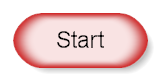 |
| To
read a flowchart, you follow the arrows from shape to shape. To draw a
line in RFFlow, click on the line in the stencil at the left and then
drag the mouse to draw the line in your chart. It is faster to place all
your shapes first and then draw all the lines at once.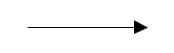 |
| Decision | The
decision shape asks a question. "Are you under 65 years of age?" If you
are less than 65 years old, you follow the arrow going down out of the
decision shape. If you are 65 or older, you follow the arrow to the
right.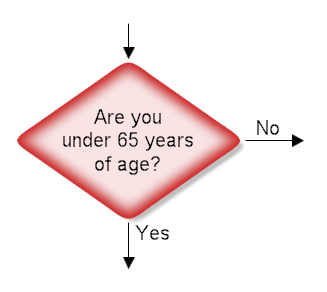 |
| Process | The rectangle is used for activities or action steps. These are things that must be done.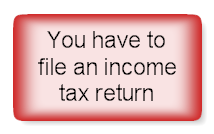
|
| Circle | A
circle containing a letter or number means that this chart connects to
another chart on a different page. The same circle and number are then
the entry point on the new page. It is best not to use these, but
sometimes they are necessary.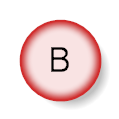 |
| Title | It is good to have a title on your chart. Just click on the word "Text" in the stencil and use a larger font size. |
| Putting it all together | The
chart shown below could be part of the 2006 Federal Income Tax return
instructions. You start at the top and follow the arrows from shape to
shape. Flowcharts usually go from top to bottom or left to right, but
you can do whatever you want. The circle with the letter B refers to a
chart on a different page. You would find that page and look for a B in a
circle. Almost all flowchart can be done with only these four shapes. 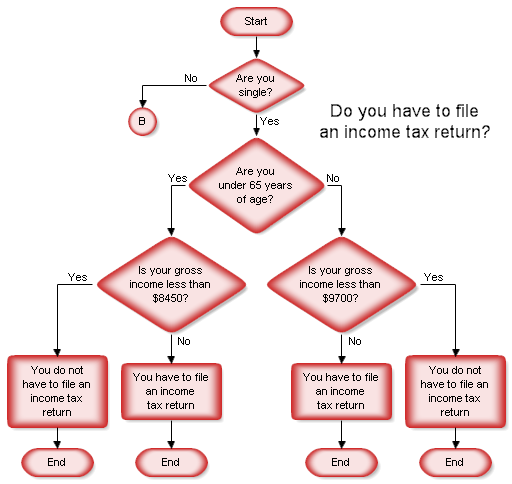 |
| Moving you chart into a document | After
drawing your chart, you can copy and paste the chart into Microsoft
Word or any other Windows program. If you want to put the chart on the
internet, you can save your chart as a PNG or HTML file. |
| Flowchart Key | If
you are working in a group, it is advantageous to label each chart with
the name of the person or group who created it and the date of
creation. It is a also a good idea to have a key which lists the shapes
you use in a chart and what they mean. An example is shown below: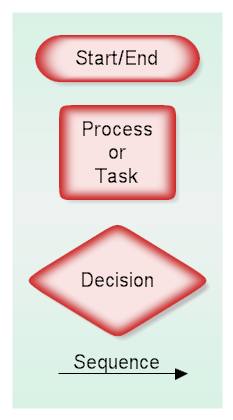 |
| Level of Detail | You
or your group must decide the level of detail to use in drawing your
chart. Usually it is best to start specifying only general steps and
leaving the details for later. Whatever you do, the level of detail
should be consistent throughout the chart. For example, if you are
flowcharting editing a Microsoft Word document, you might have a
rectangle with the words "Print Document." A detailed chart might split
this rectangle into several rectangles that show each step of clicking
on the Print button in Word, selecting the appropriate printer, etc.
Make sure you are not wasting time by specifying at t |
No comments:
Post a Comment